How to create Hidden Folder in Pc
How to create Hidden Folder in Pc
In this blog you get knowledge about how to create hidden Folder in pc
आप जनेगे कि कैसे Hidden Folder बना सक्त है ।।
1 first you click Right bottom of mouse and go on new
2. click on folder
3.created folder rename click right bottom of mouse on folder
and rename file write new name pressed Alt and 255 (alt+255)
the file created on name folder
After no name folder you go on property of this Folder
after gone to property go to on customize
Now click on change icon
After click change icon select a hidden icon from
select one in this hidden icon
and click on the "ok" bottom
Now click on the apply and ok bottom after clicking the folder is created
Is the way you also create a hidden folder
View hidden files and folders in Windows 10
Play Video
When you have any file or folder you want to keep away from prying eyes, use this guide to hide them using File Explorer or Command Prompt.
No matter what kind of content you keep on your computer, you'll always find reasons to hide certain files and folders. Perhaps you have important documents and videos that you want to keep under wraps, or you simply want to prevent users from accidentally deleting certain files if you're sharing your PC with other people.
For whatever the reason it might be, on Windows 10, you can quickly hide a file or folder in two different ways, including using File Explorer or using the attrib command using Command Prompt.
In this Windows 10 guide, we'll walk you through the easy steps to hide a file and folder on your computer. In addition, you'll learn the steps to access those hidden items as needed.
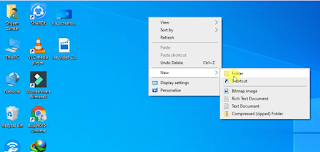









Comments
Post a Comment