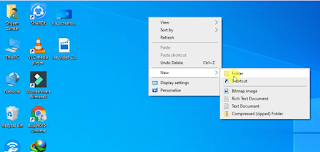Search This Blog
Technology by shyamsundar Get latest Knowledge about How to mobile,android apps ,tricks android, apps ,new applications, computer tricks, computer ,mobile phone, tips, how to use, technology by shyamsundar,techbyshyam,shyamsundar,Technology by shyamsundar,shyamsundar technology , Youtube tops tricks,phone, kali linux, mobile hacking ,new mobile phones , technical ,mobile phones,paid software ,Pubg ,freefire update ,tik-tok,google tricks,etc more about tech
Posts
Showing posts from March, 2020
How to lock folder in pc without any Apps
- Get link
- X
- Other Apps
How to download vlc player in Pc or computer
- Get link
- X
- Other Apps